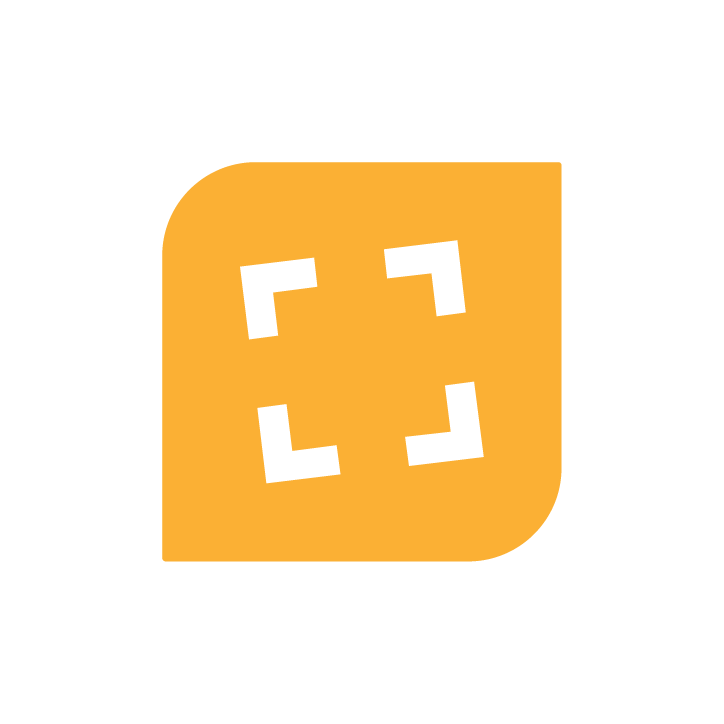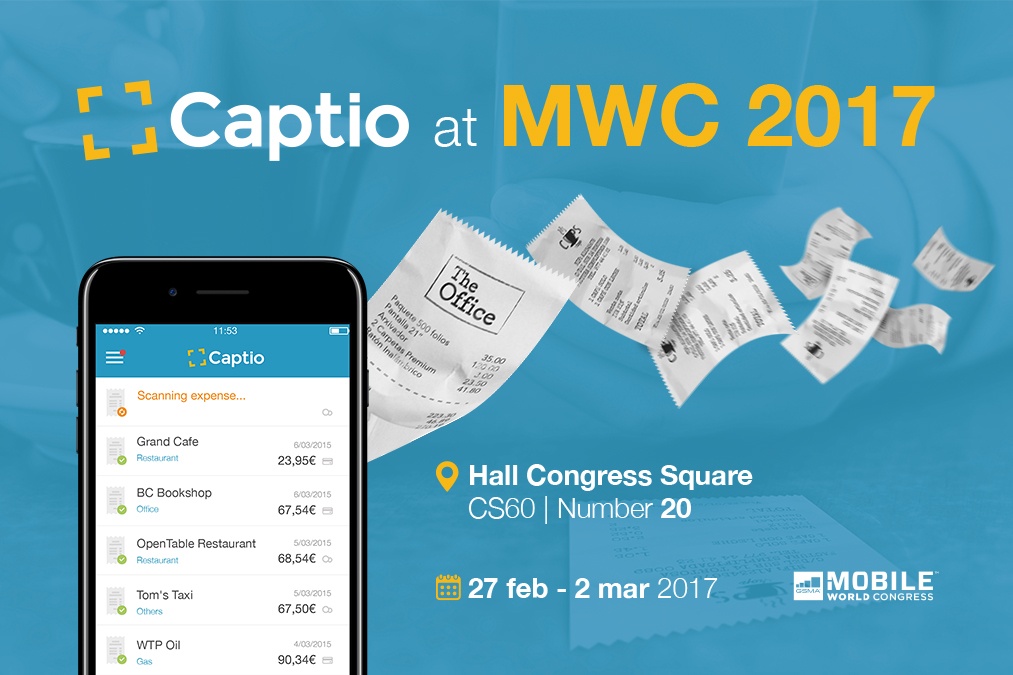Our solution to report, approve and manage travel expenses continues to improve, incorporating new features. This time we are initiating a process so that anyone can designate another person as a substitute to approve reports. This way we lighten the workload of the person in charge of managing your Captio configuration.
As you already know, at Captio you can set up approval flows for reports, trips or advances, so that everything is reviewed by a person designated as responsible for them. But what happens when this person goes on vacation, or is on leave? So that the approval flow is not interrupted, the Captio administrator at the company has several options to handle the absence of a person on his team:
- Change the approval flows in which that person was involved
- Activate total delegation, giving another full permission to access the account in question.
Both alternatives, although simple, mean that you have to take on a little extra work (as if you did not already have enough). To make your life easier, we have developed a new function:Captio's "Out of the Office" feature, by which it is the person who is away who decides and designates another party as responsible for approving the stages of the flows assigned to him. Practical, isn't it?
How the Out-of-the-Office feature works
Activating Captio's Out-of-the-Office feature is very simple. You just have to go to the Account Settings, then the Preferences section, and fill in the Out-of-the-Office fields:
- Write the name of the person to whom you are going to delegate the approval of flow stages.
- Select a start and an end date. Save. Done!
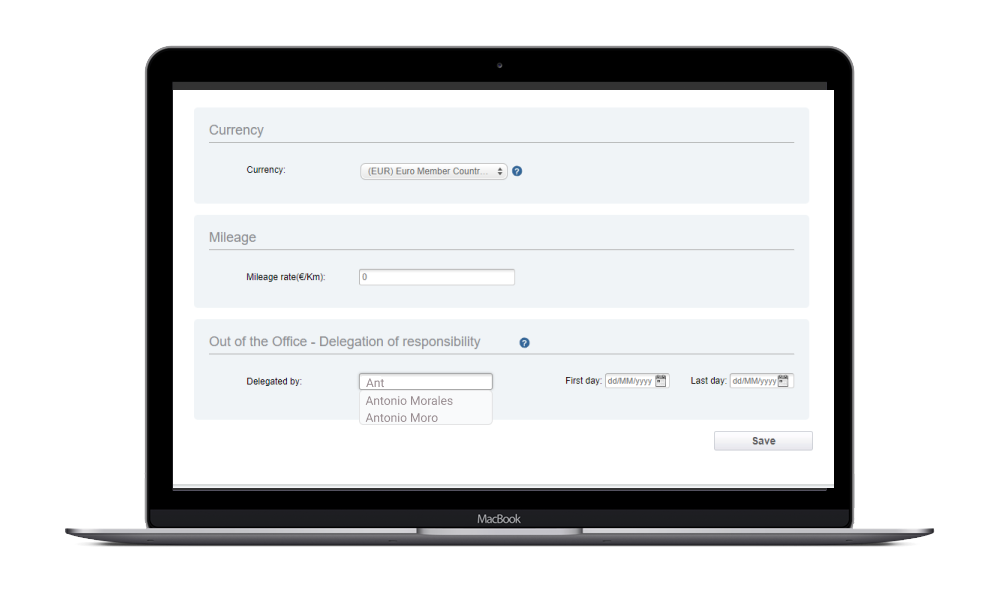
Once the Out of the Office is set up, we will send an email to notify the substitute person when he or she has to exercise their new responsibilities. In addition, any activity that occurs while the Out of the Office message is activated will be recorded in the report's history. To review it, you just have to go to the history of each report to see it.
We hope it will be very useful!